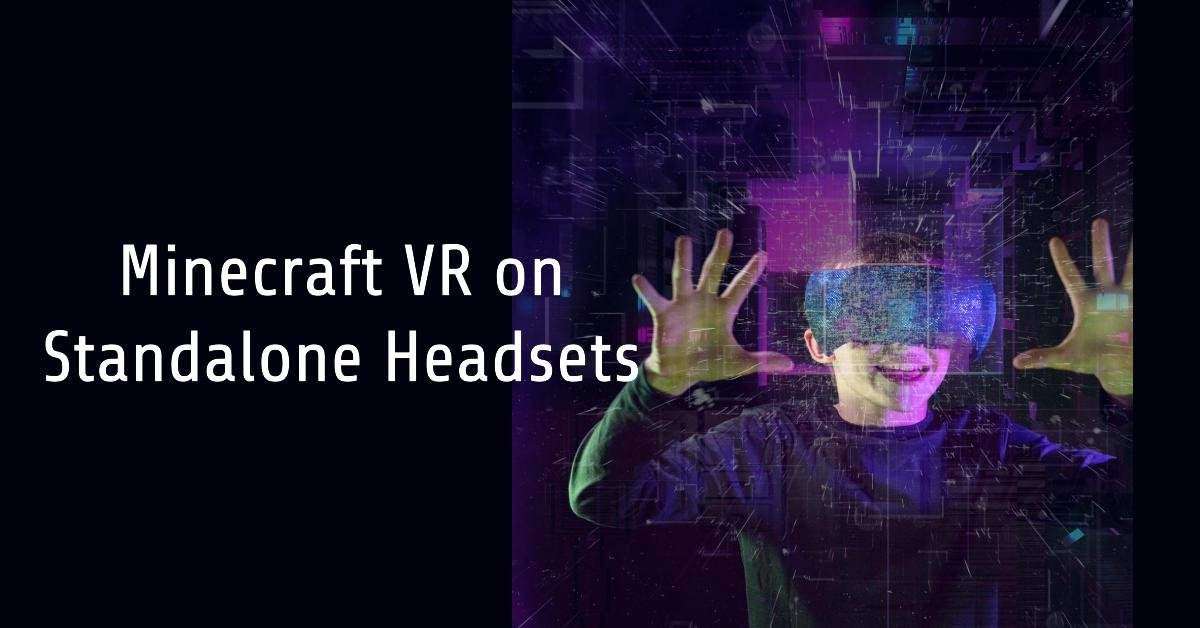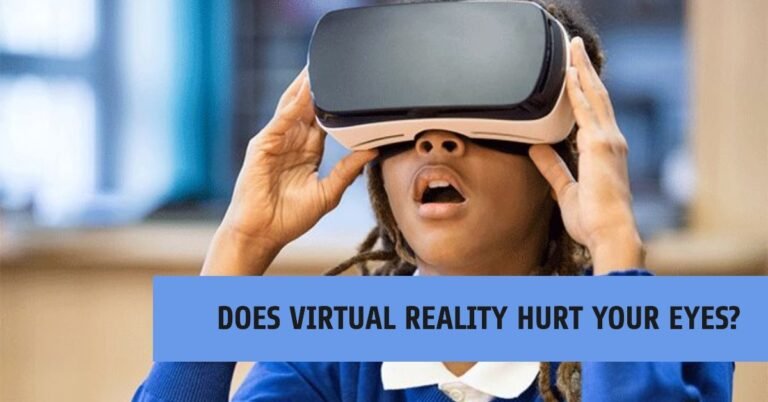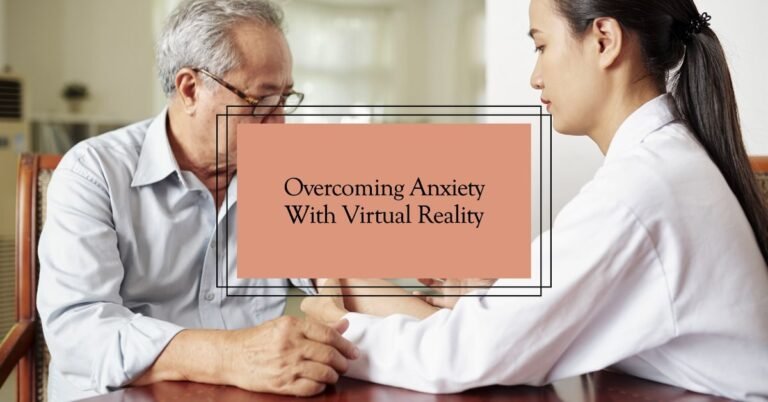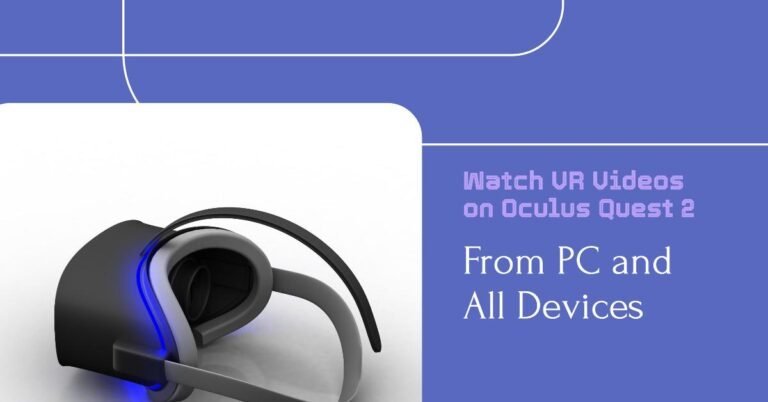Can you play Minecraft VR without a PC?
Can you play Minecraft VR without a PC? Have you ever wondered if you can dive into the blocky world of Minecraft VR without being tethered to a powerful gaming PC? If you’re a fan of Minecraft and virtual reality (VR), you might think that playing Minecraft VR without a PC is a dream come true. Well, good news—it’s possible! Whether you’re looking to cut the cord from your PC or just curious about the process, this guide will walk you through everything you need to know.
In this article, I’ll share my experience and guide you step by step on how to enjoy Minecraft VR on your Meta Quest, all without the need for a PC. Ready to take your gaming to the next level? Let’s dive in!
Can You Play Minecraft VR Without a PC?
The short answer is yes! Thanks to the Meta Quest’s standalone capabilities, you can enjoy Minecraft VR without being tied to a PC. This is a game-changer for those who want to experience VR without the need for a high-end computer. The key is using the right tools and following the correct steps to get everything set up.
Here’s what you need to know:
- Standalone VR Gaming on Meta Quest: The Meta Quest and Meta Quest 2 are unique because they’re fully standalone VR headsets. This means you can play certain VR games without any external hardware, including Minecraft VR.
- Unofficial Ports and Apps: While there isn’t an official Minecraft VR app for Meta Quest without a PC, there are unofficial ports and methods that make it possible. These methods are community-driven and have been refined over time to offer a solid VR experience.
Step-by-Step Guide: How to Play Minecraft VR on Meta Quest Without a PC
1. Preparing Your Meta Quest
First things first, you need to ensure your Meta Quest headset is ready for the installation process. Make sure your device is fully charged and has enough storage space.
- Software Update: Ensure your Meta Quest is running the latest software. This ensures compatibility with the applications you’ll be using.
- Internet Connection: A stable Wi-Fi connection is crucial for downloading necessary files.
2. Installing the Necessary Apps
You’ll need to use a few third-party apps to get Minecraft VR running on your Meta Quest.
- SideQuest: This is an essential app that allows you to sideload applications onto your Meta Quest. You can download SideQuest from its official website and install it on your Meta Quest.
- Installation Process:
- Connect your Meta Quest to your PC via a USB-C cable.
- Follow the on-screen prompts to allow USB debugging.
- Once SideQuest is set up, you can browse and install various apps directly to your headset.
- Installation Process:
- QuestCraft: This is an unofficial port of Minecraft Java Edition that’s optimized for VR on Meta Quest. QuestCraft allows you to experience Minecraft in full VR glory, and it runs directly on your Meta Quest without needing a PC.
- Installation Process:
- In SideQuest, search for “QuestCraft” and install it.
- Once installed, you’ll need to sign in with your Minecraft account.
- Installation Process:
3. Setting Up Minecraft VR
Now that you have QuestCraft installed, it’s time to set it up for the best experience.
- Graphics Settings: Adjust the in-game settings for optimal performance. Lowering some of the more intensive settings can help maintain a smooth gameplay experience.
- Controls: Familiarize yourself with the VR controls. Minecraft VR uses a different control scheme compared to traditional Minecraft, so take some time to get used to it.
4. Jumping Into Minecraft VR
With everything set up, you’re ready to explore the world of Minecraft in virtual reality. Put on your Meta Quest headset, launch QuestCraft, and start your adventure.
- Tips for First-Time Users:
- Take breaks to avoid VR fatigue.
- Start with simpler worlds to get used to the VR controls.
- Adjust your play area to ensure you have enough space to move around safely.
The Pros and Cons of Playing Minecraft VR Without a PC
While playing Minecraft VR without a PC is exciting, it’s not without its trade-offs. Here are some pros and cons to consider:
Pros:
- Portability: You’re not tied to a PC, so you can play Minecraft VR anywhere.
- Cost-Effective: No need to invest in a high-end gaming PC.
- Freedom of Movement: Enjoy untethered movement in VR, enhancing the immersion.
Cons:
- Performance Limitations: The Meta Quest’s hardware is less powerful than a gaming PC, which may affect game performance.
- Unofficial Support: Since this method relies on unofficial apps, you might encounter bugs or stability issues.
- Limited Features: Some features available in the PC version of Minecraft VR might be missing or limited.
Conclusion
Playing Minecraft VR without a PC is a fantastic way to experience one of the most popular games in a whole new way. While it might require a bit of setup, the freedom and immersion you gain are well worth the effort. Whether you’re exploring vast landscapes, building towering structures, or battling mobs, doing it all in VR makes Minecraft more engaging than ever.
So, if you’re ready to jump into the blocky world of Minecraft VR without the need for a PC, grab your Meta Quest, follow these steps, and start your adventure today. Don’t forget to share your experiences in the comments below—I’d love to hear how it goes for you!