How To Turn Off Augmented Reality In Pokemon GO
Hey there, fellow trainers! Ever feel like the thrill of the Pokemon hunt gets bogged down by fiddling with your phone to line up that perfect AR shot? You’re not alone. While Augmented Reality (AR) adds a cool layer of immersion to Pokemon GO, it’s not always convenient. Maybe you’re playing indoors or on a bumpy bus ride. Perhaps you just prefer the simplicity of a static background. So, How To Turn Off Augmented Reality In Pokemon GO?
Disabling AR mode allows you to catch Pokemon without having to point your phone’s camera at the real world. This can save battery life, improve catching efficiency, and make the game more playable in situations where AR isn’t ideal.
Whatever your reason, disabling AR in Pokemon GO is a breeze. Here at ARVRRealm, we’re all about maximizing your gameplay experience. So, put down that coffee table and get ready to snag those elusive Pokemon – AR-free!
How To Turn Off Augmented Reality In Pokemon GO?
Here’s the simple answer: When encountering a Pokemon, look towards the top right corner of your screen. You’ll see a button labeled “AR” (sometimes with a little AR+ symbol). Tap that button, and voila! The Pokemon will appear static on your screen, ready for your best throws.
But wait, there’s more! Disabling AR can be done in two ways, depending on your preference:
- Turning off AR for individual encounters: This is the method described above. Simply tap the “AR” button whenever you encounter a Pokemon to toggle AR on or off.
- Disabling AR globally: Want to ditch AR altogether? Head to the main menu by tapping the Pokeball icon at the bottom of the screen. Then, select the Settings menu (it looks like a gear icon). Scroll down until you find the “AR+” option. Here, you can toggle AR on or off for all future encounters.
Turning Off AR Mode Completely:
- Fire Up the Pokeball! Tap the familiar red and white Pokeball icon in the center of the screen. This brings up the main menu.
- Seek Out Settings. You’ll see a gear icon in the top right corner of the screen. That’s your gateway to settings! Tap it.
- Find the AR Foe. Scroll down the settings menu until you find the option labeled “AR+” or “Niantic AR.” This is the culprit behind the whole AR business.
- Strike it Down! Tap the toggle switch next to “AR+” or “Niantic AR” to turn it off. The switch should turn grey, indicating AR mode is disabled.
Congratulations! You’ve successfully banished AR mode to the shadow realm. From now on, all Pokemon encounters will appear on a static background, making catching and battling a breeze.
Turning Off AR Mode for Individual Encounters:
Let’s say you only want AR mode off for occasional situations. Here’s how to do it:
- Encounter a Pokemon! Wander around the real world (or your living room, no judgment) until you find a Pokemon to catch.
- Enter the Catch Screen. Tap on the Pokemon to initiate the capture sequence. The Pokemon will appear on the screen, hopefully not behind your furniture.
- Banish the AR Ghost! In the top right corner of the catch screen, you’ll see a button with a lightning bolt icon. That’s your AR mode switch.
- Tap to Deactivate. Give that button a good tap! The lightning bolt icon will disappear, signifying AR mode is off for this specific encounter.
Remember: You’ll need to repeat step four for each Pokemon you encounter if you want them to appear in the static view.
AR Off, Catch Rate On?
Some trainers worry that disabling AR might affect their catch rate. Fear not, fellow adventurers! Turning off AR has no impact on your chances of catching a Pokemon. The core gameplay mechanics – throwing Pokeballs, using berries, and landing critical throws – all remain the same. So, experiment with both AR on and off and see what works best for your catching style!
Advanced AR Disabling Techniques
While the methods above cover the essentials, there are a couple of other situations where you might want to know how to manage AR:
- Buddy Pokemon: Want to play with your buddy Pokemon without the hassle of AR placement? When interacting with your buddy, there’s a “Quick Treat” option. This bypasses AR altogether and lets you shower your buddy with love on a static screen.
- Special Events: Occasionally, Pokemon GO features special events that utilize AR in unique ways. These events typically offer clear instructions on how to interact with the AR features. If you’re ever unsure, a quick Google search or a visit to the official Pokemon GO website will set you straight.
Real World vs. Static World: The Trainer’s Choice
While AR mode adds a layer of immersion to Pokemon GO, it’s not for everyone. Here’s a breakdown of the pros and cons to help you decide:
AR Mode: To Be or Not To Be?
Pros:
- Immersive Experience: AR mode lets you see Pokemon in your real-world environment, which can be pretty cool, especially for those first-time encounters.
- Photo Ops: AR mode allows you to take neat pictures of your captured Pokemon superimposed on your surroundings.
Cons:
- Battery Drain: AR mode is a battery hog. Turning it off can significantly improve your phone’s lifespan while playing.
- Shaky Targeting: Keeping your phone steady can be tricky, especially when catching Pokemon on the move. Disabling AR mode makes targeting much easier.
- Uneven Surfaces: AR mode can struggle on uneven surfaces, making it difficult to place Pokemon for throws or pictures. A static view eliminates this frustration.
So You’ve Ditched AR Mode: Now What?
Turning off AR mode can significantly improve your Pokemon GO experience. You’ll save battery, catch Pokemon with greater ease, and avoid the frustration of shaky camera work.
Here are some additional tips to optimize your gameplay without AR mode:
- Master the Circle Throw: The circle throw is a fundamental technique for catching Pokemon. Hone your skills in the static view, and you’ll be a master trainer in no time!
- Invest in a Phone Grip: A phone grip can significantly improve your phone’s stability, especially helpful when throwing Pokeballs without AR mode.
- Explore Different Environments: Without AR mode, you’re not limited to flat surfaces for catching Pokemon. Explore parks, walking trails, or even your backyard to add variety to your gameplay.
So ditch the AR mode if it’s not your cup of tea, and get out there to catch ’em all! Remember, trainers, the best Pokemon GO experience is the one you enjoy the most.
FAQs – How To Turn Off Augmented Reality In Pokemon GO
Will turning off AR affect my battery life?
Yes, disabling AR can potentially improve your battery life, especially if you’re playing for extended periods. AR requires additional processing power to render the Pokemon in your environment.
Can I turn AR back on after I disable it?
Absolutely! You can toggle AR on and off at any time, both from the encounter screen and the settings menu.
What if I’m having trouble finding the AR button?
If you’re encountering a Pokemon and don’t see the AR button, make sure your Pokemon GO app is fully updated to the latest version.
Conclusion: Embrace Flexibility, Catch More Pokemon
Disabling AR in Pokemon GO is a simple yet powerful tool. It allows you to tailor the game to your specific situation and preferences. Whether you’re battling battery drain or simply craving a more streamlined catching experience, turning off AR can be a game-changer. So next time you’re on the hunt, remember: the power to customize your gameplay is literally at your fingertips!
Now get out there, trainers, and catch ’em all (AR or not)!

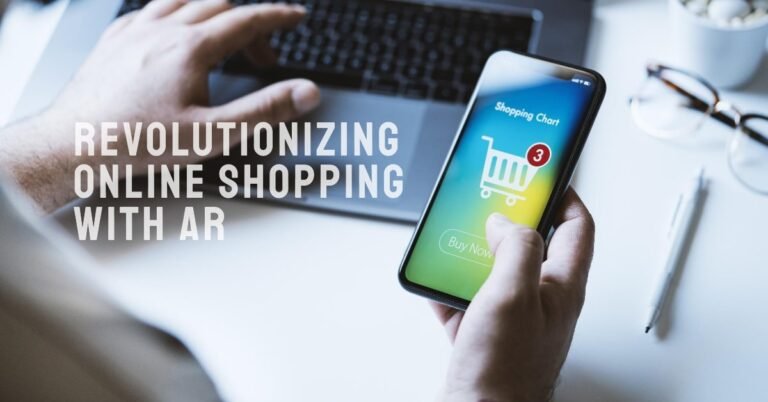
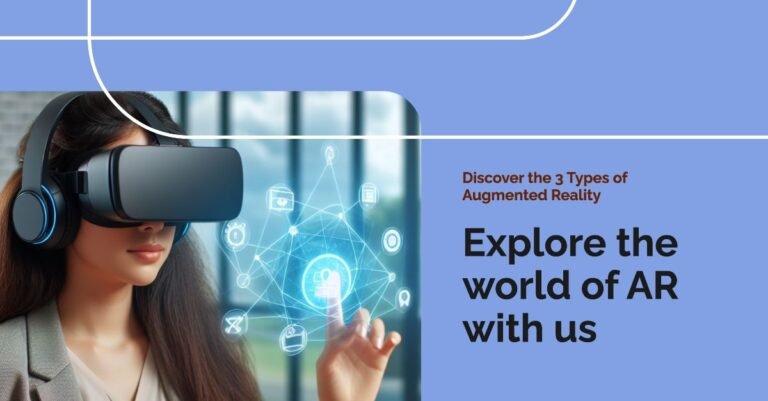


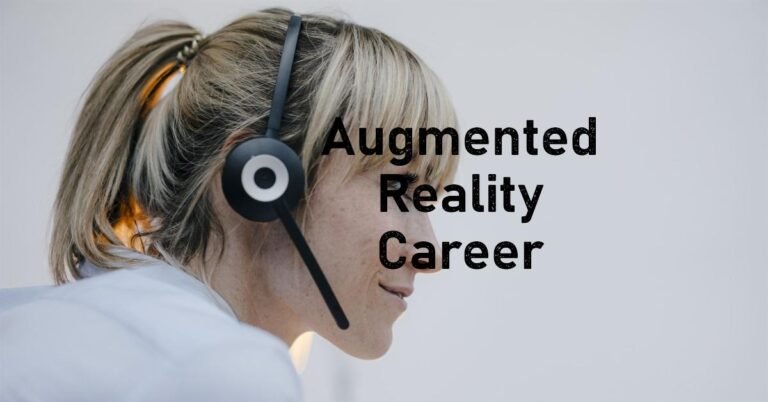
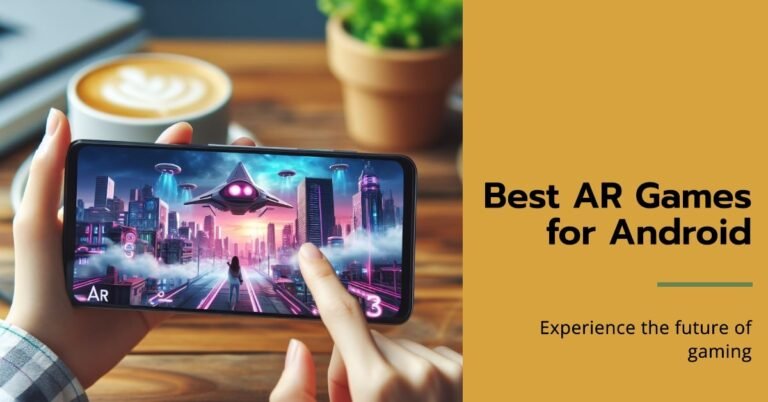
2 Comments